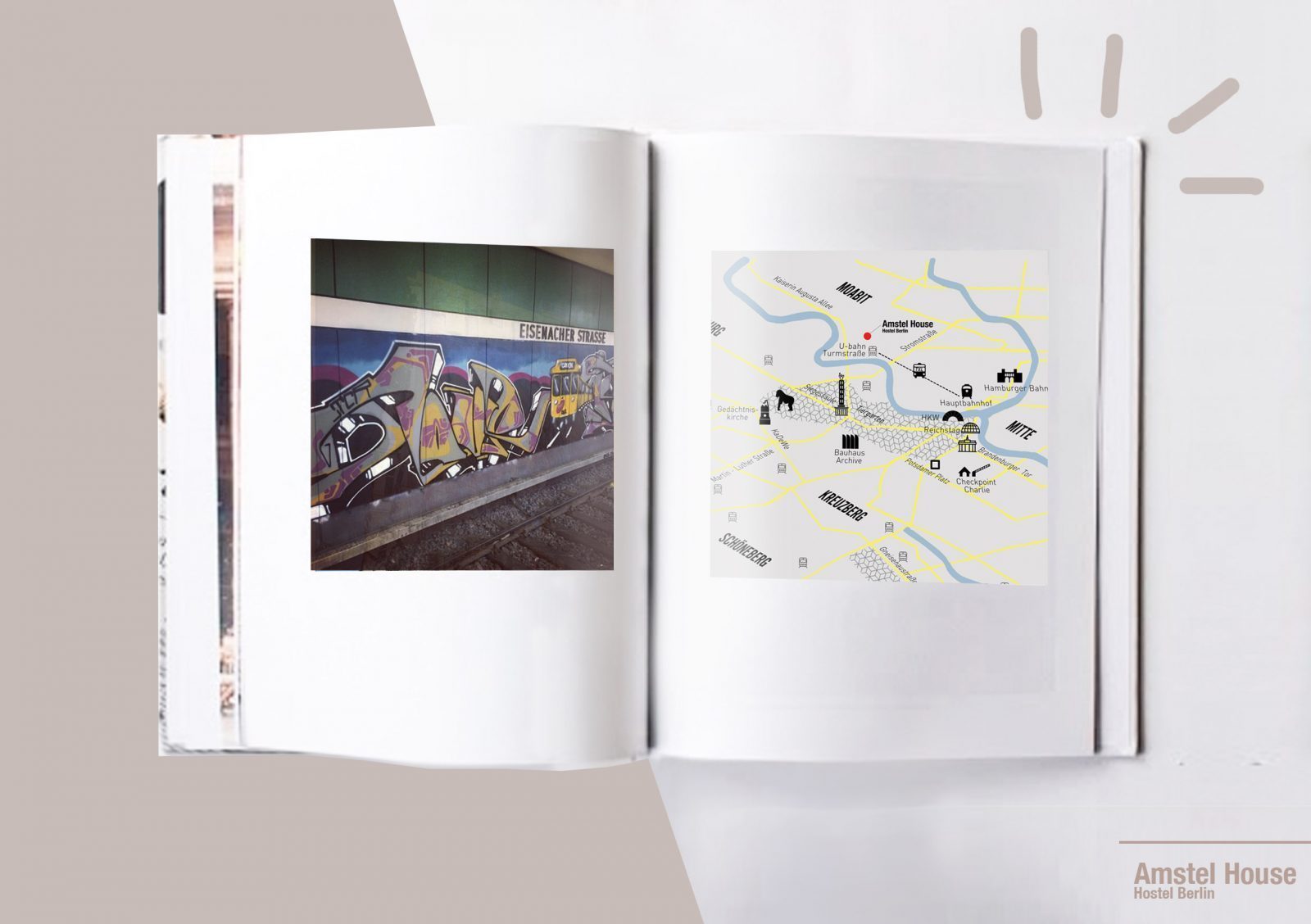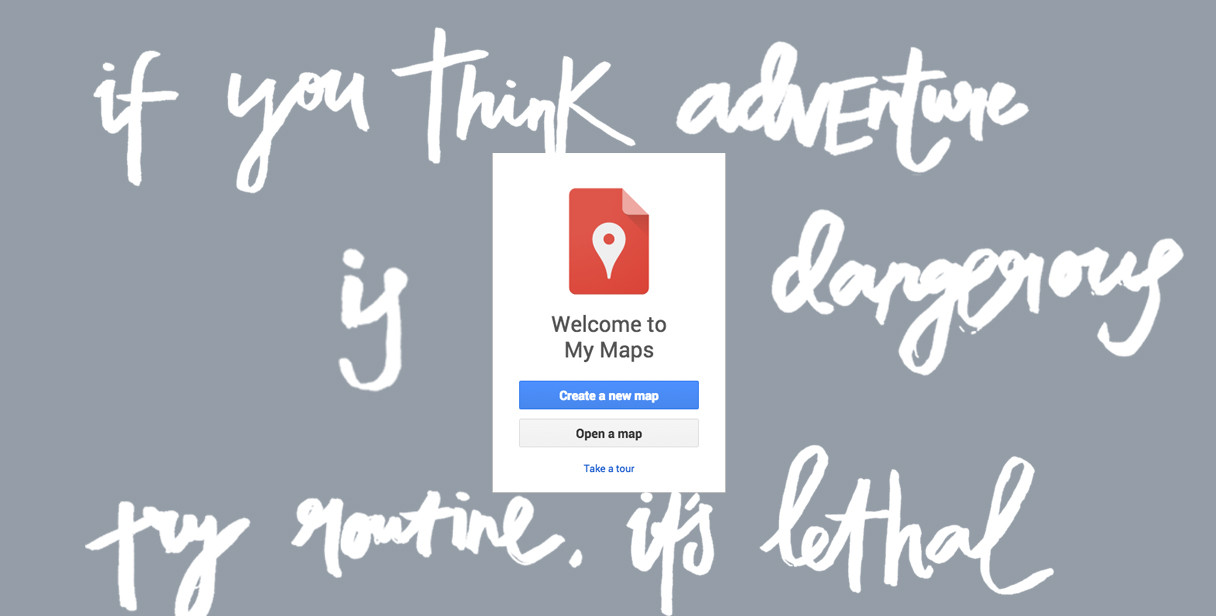 Summer holidays are around the corner 〰∇∇∇〰 and chances are you are going on some sort of trip. Today we have a super useful tutorial for any trip; we’ll show you how to create a personal travel map with Google Maps. You can keep all your hot spots – restaurants you want to visit, the place you stay at, cultural highlights – in one place. It will save you hours as you now have the shortest route between the hot spots at your fingertips.
Summer holidays are around the corner 〰∇∇∇〰 and chances are you are going on some sort of trip. Today we have a super useful tutorial for any trip; we’ll show you how to create a personal travel map with Google Maps. You can keep all your hot spots – restaurants you want to visit, the place you stay at, cultural highlights – in one place. It will save you hours as you now have the shortest route between the hot spots at your fingertips.
- Go to My Maps on Google Maps

- In the search bar on the top type in the name of the city or region you will visit
- On the left hand side where it says ‘Untitled’ type in the name of your map. We named this one ‘Berlin Hot Spots’
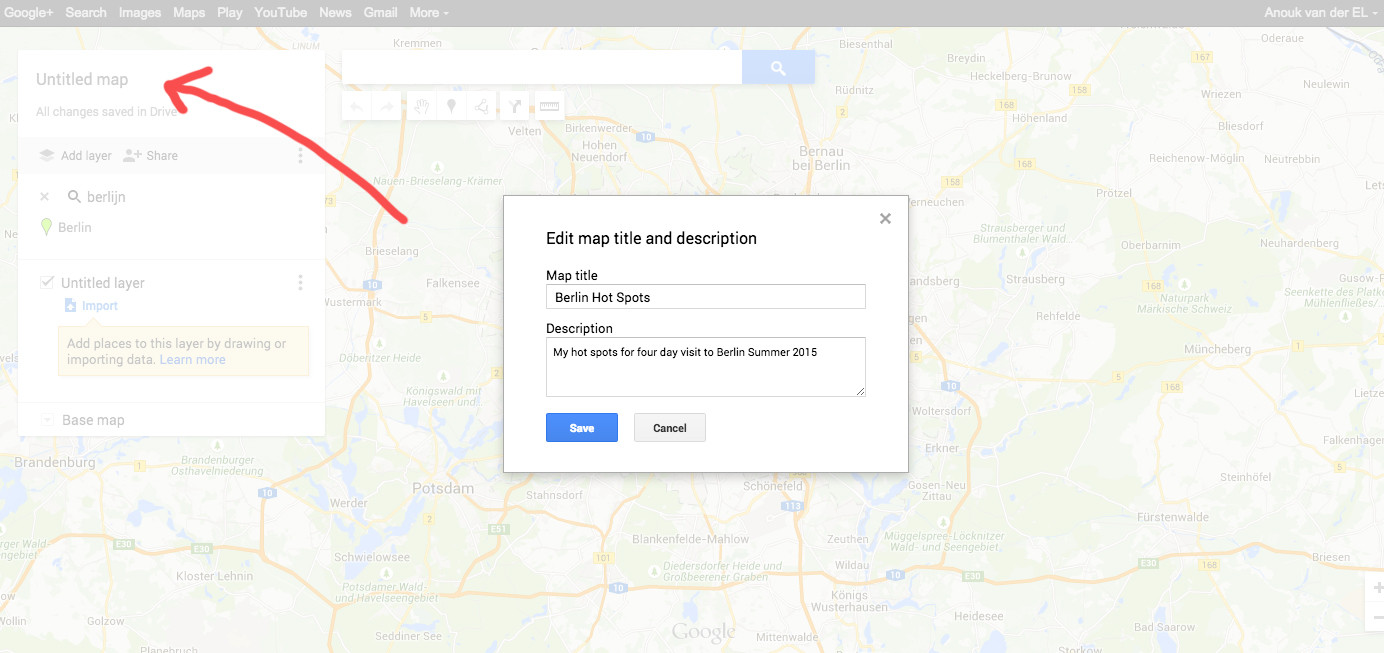
- Now in the search bar on the top, just type in the name of the places you wish to visit. You don’t have to know the exact address, Google will automatically generate the location of your hot spot. We started with your best place to stay in Berlin, the Amstel House Hostel Berlin. Obviously ^_* Click on the location on the left and a box will open with details of the location. Click Add to Map if you are sure you want to add this as one of your hot spots.
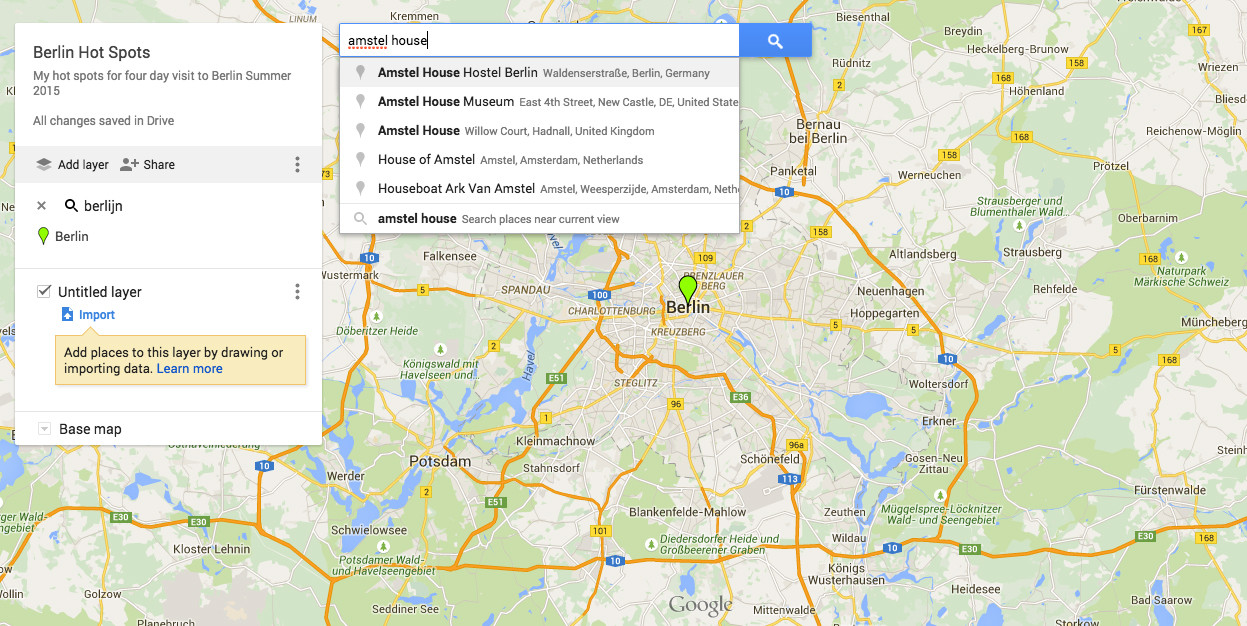
- Repeat step 4 for all the hot spots you wish to visit.
- You can click any location on the left and alter it’s name or add a personal description by clicking the pencil.
- It’s also good to give all the hot spots ‘genres’ a different color. For instance, we made all our cultural hot spots yellow. You can even click ‘more icons’ and add icons to your locations. For instance, we picked a train for Berlin’s main train station.
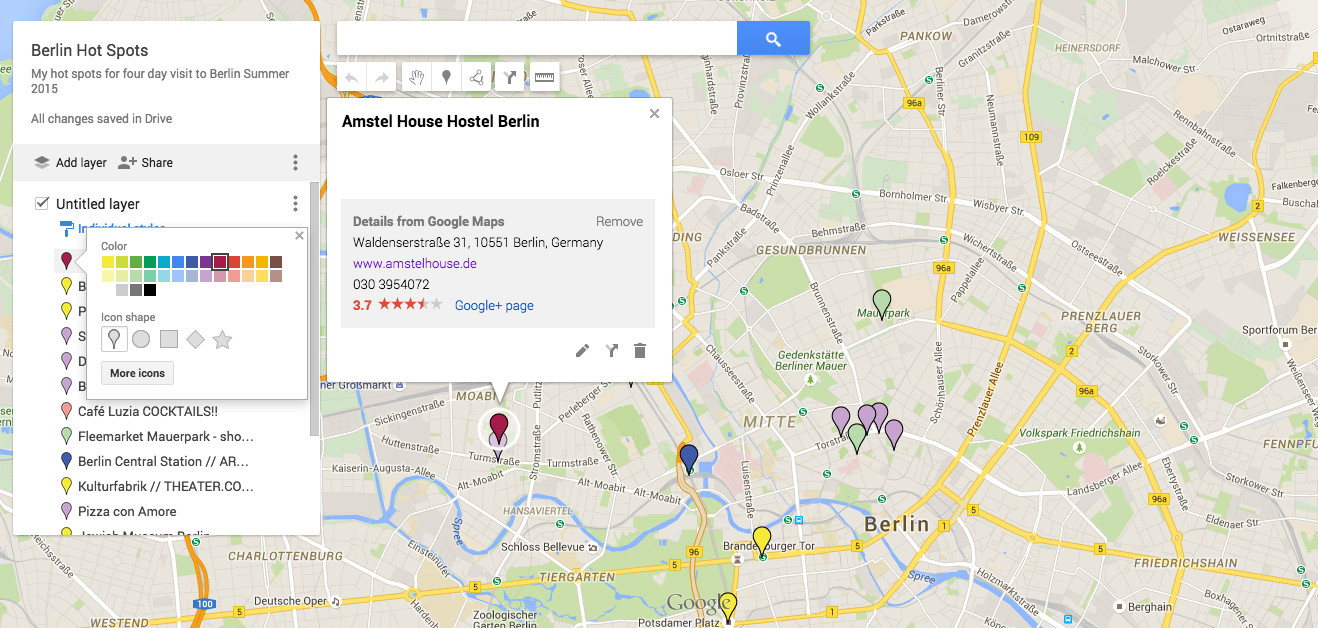

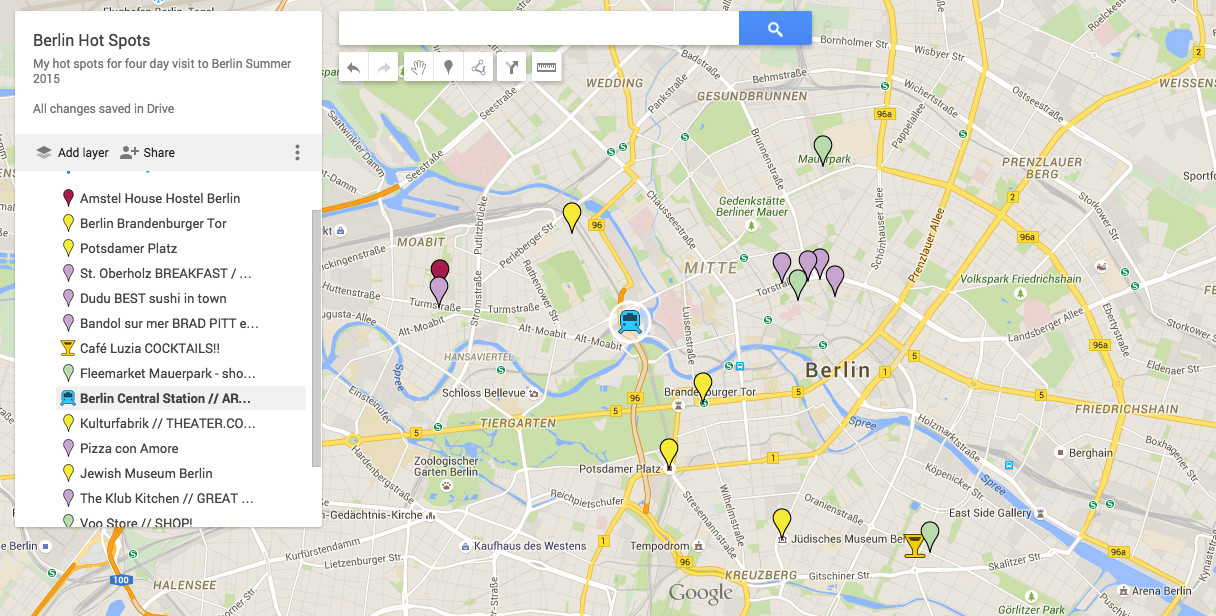
- So that’s it; you’ve created your own personal map! To access it, simply go to My Maps on your phone:
Android: My Maps app
iPhone: Go to My Maps via this link (open Safari) - All your customized maps will come up. Pick the one you want and it will also show your current location. To save data usage, preload the map and the route to hot spots you wish to visit that day while you are in the wifi zone of your accommodation. Turn 3/4G off and Google Maps will still show you where you are and what route to take all day! Reload a next route when you hit the next wifi zone.
- Enjoy your travels! You can access our Berlin Hot Spots map here.